This article is written to show step by step on how to create a new instance in Openstack virtualization technology platform. It is done, the process to create new instance via Openstack Dashboard. The process itself can be started after all the preparation on installing Openstack has already finished with the Openstack Dashboard is alive and can be accessed. The steps are shown below :
1. Login to the Openstack Dashboard. The login process can actually be read in the following article titled ‘How to Access and Login to Openstack Dashboard Page’ in this link.
2. After successfully login in the Openstack Dashboard, the display of its main page is shown below :
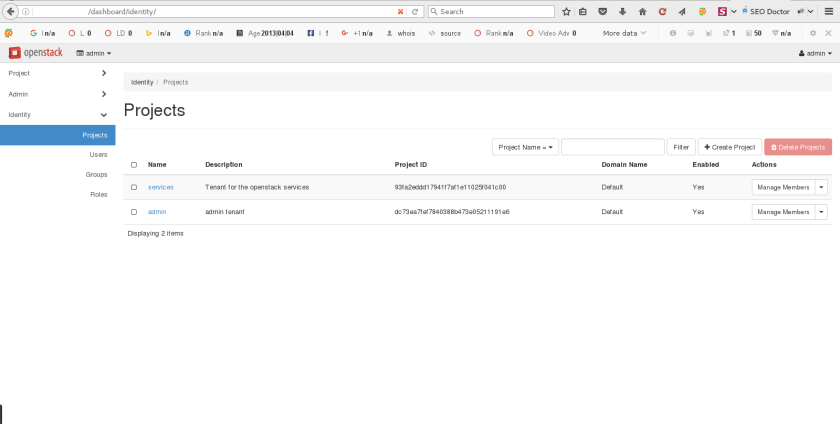
3. Access the following menu to start creating a new instance : Project > Compute > Instances, the image is shown in below :
4. Below is the display of the content from Instances page :
5. Click button Launch Instance to create a new instance. By clicking the button labeled ‘Launch Instance’, it will display the following image :
6. Just input the name of the instance in the Instance Name input field as shown below and don’t forget to click Next. It will display the following image output :
7. The above picture is defining for the image source which is going to be used to boot up the virtual server. Since the available image has already been created and listed, one of it will be chosen as the boot image. Just click the plus sign in the associated row where the image is going to selected. Click the Next button to continue the installation process.
8. Choose the flavor of the virtual server created. Flavor itself is defined as resource template which is going to determine the instance of virtual server’s capacity running later on. Below is the view of the step for choosing the flavor intended to the instance of the virtual server :
9. Just click the plus sign in the associated row where it is listed the flavor to be chosen as shown below. Don’t forget to click Next after selecting the suitable flavor :
10. The next step is to choose the network. Below is the image for selecting the network. Just select from the available network and add it. Click the Next button to proceed :
11. The next one is selecting Network Ports. Below is the image showing the process of selecting Network Ports :
Just select the intended network interface which is going to be attached as a network interface to the virtual server’s instance created. By clicking the plus sign in the associated row where the network interface intented to be selected exist. Click the Next button to proceed.
12. The next process is selecting the suitable security groups for the virtual server. It is basically rules created for defining IP address rule. It is shown below :
13. The next one is the Key Pair, just choose the default one as shown below :
14. The next step, Configurations, Server Groups, Scheduler Hints and Metadata can be skipped if there are no specific details of configuration related on those setting. Below is the Configuration section :
And the Server Groups section :
The Scheduler Hints section :
And the last section is the Metadata section as shown below :
Just click the Launch Interface button to start running the virtual server created.

One thought on “Create New Instance in Openstack via Openstack Dashboard”