Introduction
This is an article where there is a relation with another article which exist already. That is an article with the title of ‘How to Solve Error Message Python was not found; run without arguments to install from the Microsoft Store, or disable this shortcut from Settings > Manage App Execution Aliases when running python script in Windows’ which exist in this link. Another article which is also have a strong relation is the article with the title of ‘How to Install pip in Microsoft Windows’ in this link. The main focus for this article is about how to solve an error message. It is actually about how to solve the error message ”pip’ is not recognized as an internal or external command, operable program or batch file’. The following is the execution of ‘pip’ which ends in an error message :
C:\Users\Administrator\Downloads>pip 'pip' is not recognized as an internal or external command, operable program or batch file. C:\Users\Administrator\Downloads>
Solution
In this case, the actual solution is already exist upon executing the command for installing ‘pip’ tool. The following is the actual command for the ‘pip’ installation :
:\Users\Administrator\Downloads>py get-pip.py
Collecting pip
Using cached pip-21.3.1-py3-none-any.whl (1.7 MB)
Installing collected packages: pip
Attempting uninstall: pip
Found existing installation: pip 21.3.1
Uninstalling pip-21.3.1:
Successfully uninstalled pip-21.3.1
WARNING: The scripts pip.exe, pip3.10.exe and pip3.exe are installed in 'C:\python-3.10\Scripts' which is not on PATH.
Consider adding this directory to PATH or, if you prefer to suppress this warning, use --no-warn-script-location.
Successfully installed pip-21.3.1
C:\Users\Administrator\Downloads>
As in the last part of the installation, there is a warning message. That warning message is ‘The scripts pip.exe, pip3.10.exe and pip3.exe are installed in ‘C:\python-3.10\Scripts’ which is not on PATH.’. So, in order to solve the problem, just add the path to the environment variable as follows :
-
Just execute the environment variable in the search type text as follows :
How to Solve Error Message ‘pip’ is not recognized as an internal or external command, operable program or batch file when executing pip command -
After that, the following window of environment variable setting will appear :
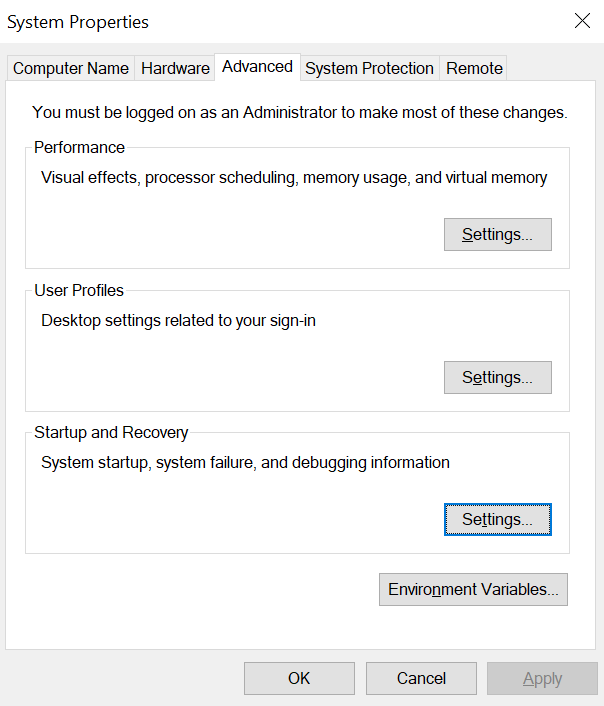
How to Solve Error Message ‘pip’ is not recognized as an internal or external command, operable program or batch file when executing pip command -
Click the Environment Variables…button, it will then appear the following window :
How to Solve Error Message ‘pip’ is not recognized as an internal or external command, operable program or batch file when executing pip command -
Select the Path variable name in the System variables and click New… It will appear the following window. More over, just click the New button to add the path to pip file which exist in ‘C:\python-3.10\Scripts’ :
-
Finally, execute the pip command as follows :
Microsoft Windows [Version 10.0.18363.628] (c) 2019 Microsoft Corporation. All rights reserved. C:\Users\Administrator>pip Usage: pip <command> [options] Commands: install Install packages. download Download packages. uninstall Uninstall packages. freeze Output installed packages in requirements format. list List installed packages. show Show information about installed packages. check Verify installed packages have compatible dependencies. config Manage local and global configuration. search Search PyPI for packages. cache Inspect and manage pip's wheel cache. index Inspect information available from package indexes. wheel Build wheels from your requirements. hash Compute hashes of package archives. completion A helper command used for command completion. debug Show information useful for debugging. help Show help for commands. General Options: -h, --help Show help. --debug Let unhandled exceptions propagate outside the main subroutine, instead of logging them to stderr. --isolated Run pip in an isolated mode, ignoring environment variables and user configuration. -v, --verbose Give more output. Option is additive, and can be used up to 3 times. -V, --version Show version and exit. -q, --quiet Give less output. Option is additive, and can be used up to 3 times (corresponding to WARNING, ERROR, and CRITICAL logging levels). --log <path> Path to a verbose appending log. --no-input Disable prompting for input. --proxy <proxy> Specify a proxy in the form [user:passwd@]proxy.server:port. --retries <retries> Maximum number of retries each connection should attempt (default 5 times). --timeout <sec> Set the socket timeout (default 15 seconds). --exists-action <action> Default action when a path already exists: (s)witch, (i)gnore, (w)ipe, (b)ackup, (a)bort. --trusted-host <hostname> Mark this host or host:port pair as trusted, even though it does not have valid or any HTTPS. --cert <path> Path to PEM-encoded CA certificate bundle. If provided, overrides the default. See 'SSL Certificate Verification' in pip documentation for more information. --client-cert <path> Path to SSL client certificate, a single file containing the private key and the certificate in PEM format. --cache-dir <dir> Store the cache data in <dir>. --no-cache-dir Disable the cache. --disable-pip-version-check Don't periodically check PyPI to determine whether a new version of pip is available for download. Implied with --no-index. --no-color Suppress colored output. --no-python-version-warning Silence deprecation warnings for upcoming unsupported Pythons. --use-feature <feature> Enable new functionality, that may be backward incompatible. --use-deprecated <feature> Enable deprecated functionality, that will be removed in the future. C:\Users\Administrator>
