Introduction
In this article, the main focus is just to show the process for installing JDK (Java Development Kit) in a machine running Microsoft Windows 10 as its operating system. The installer is available in in various kinds of type for various kinds of operating system. But in this article as an example, it is an installer where the installation location will have the installation path normally in ‘C:\Program Files’.
Install JDK (Java Development KIt) in Microsoft Windows 10
So, the process for installing the JDK (Java Development Kit) exist in the following steps :
JDK Installation
In this part, in order to put it simple, it is a part for just downloading and executing the JDK installer. Those steps exist as follows :
-
First of all, just download the JDK (Java Development Kit) installer. In this case, it is available in this link. For an example, this article is using JDK 1.8.0_181 or jdk-8u181-windows-x64.exe in the download link page. Just choose the suitable one.
-
After finishing on downloading the JDK file installer, just execute it to start installing the JDK. As an example in this context, the target for the installation location is in ‘C:\Program Files\Java\jdk1.8.0_181’.
JDK Configuration
This part, it is a configuration part where the JDK installation must be available for further execution. So, in order for the ‘java’ program execution is possible in every available path, it needs a certain configuration for the JDK installation. The following are the steps in order to achieve it :
-
Continue on the previous step, just try to have an Administrator account in order to add a new environment variable for JDK path.
-
Following after, in order to add a new environment variable, just type ‘Environment Variable from field ‘Type here to search’ beside the Window start button as follows :
How to Install JDK Java Development Kit in Microsoft Windows 10 -
Type ‘Environment Variable’ in it as in the following image appearance :
How to Install JDK Java Development Kit in Microsoft Windows 10 -
Click the system environment variables which actually exist in Control Panel and the following window will appear :
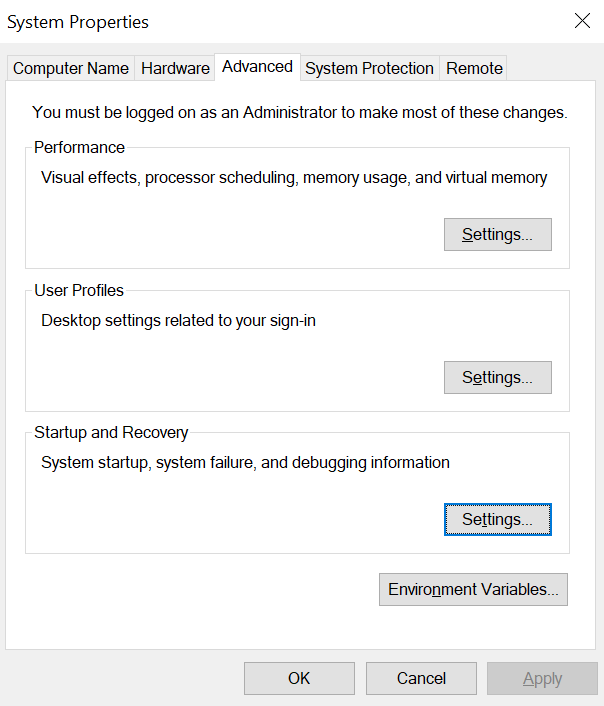
How to Install JDK Java Development Kit in Microsoft Windows 10 -
Click the Environment Varibles… button, the following window will appear :
How to Install JDK Java Development Kit in Microsoft Windows 10 The above image is already displaying the Environment Variable window with the JAVA_HOME environment variable inside it. Normally, if the JAVA_HOME environment variable is not exist yet, just click the New… button to add a new one where the following window dialog will appear :
How to Install JDK Java Development Kit in Microsoft Windows 10 -
Just fill the above window dialog with the appropriate content with the Variable name as ‘JAVA_HOME’. Where as in the Variable value, just click the Browse Directory… button where it will open a new window dialog helping to browse the correct path where the JDK installation exist. In this context, the JDK installation exist in ‘C:\Program Files\Java\jdk1.8.0_181’ as follows :
How to Install JDK Java Development Kit in Microsoft Windows 10 Click the OK button to finish the process for adding the JAVA_HOME environment variable. After successfully insert the right value, it will appear in the Environment Variable windows follows :
How to Install JDK Java Development Kit in Microsoft Windows 10 Click OK to close the Environment Variable window.
Java Command Execution
Finally, execute Command Prompt in order to check whether the ‘java’ program is available. In other words, check the availability in the environment variable. If it exist, the execution of ‘java’ program will be possible as follows :
Microsoft Windows [Version 10.0.18363.628] (c) 2019 Microsoft Corporation. All rights reserved. C:\Users\Administrator>java -version java version "1.8.0_181" Java(TM) SE Runtime Environment (build 1.8.0_181-b13) Java HotSpot(TM) 64-Bit Server VM (build 25.181-b13, mixed mode) C:\Users\Administrator>

4 thoughts on “How to Install JDK Java Development Kit in Microsoft Windows 10”