Introduction
This is an article where the main focus is about how to install node binary program in Microsoft Windows. Actually, before installing the node binary program, just test it before to check first. It is a good step to check it first just to make sure that it is not available in the operating system. If it is not available in the operating system, then it will be possible to install it. The following is the execution to check whether node binary program is available or not in the operating system :
Just execute the Command Prompt and then type ‘node’ or ‘node -version’ in the Command Prompt. The following is the output of that command execution :
Microsoft Windows [Version 10.0.18362.720] (c) 2019 Microsoft Corporation. All rights reserved. C:\Users\Personal>cd \
C:\>node
‘node’ is not recognized as an internal or external command,
operable program or batch file.
C:\>node --version 'node' is not recognized as an internal or external command, operable program or batch file. C:\>
Node Installation Process
When node is not exist or it is not available in the operating system, it cannot understand the previous command execution. So’ it will generate an error message showing that the command is not recognized as an internal or external command, operable program or batch file. In that case, just install the node binary program following the sequences. The sequences of the installation consists of two parts. The first part is the preparation for node installation process. The latter will be just the normal installation execution. The following is those part of the processes :
Preparation Processes
The first part is the preparation processes. Actually, it is part of the installation process, but it will need specific information for the installation to continue on. Such as the location of the folder installation, the components of the node installation, etc. But before the installation can continue on, just download the installer file. The following is the preparation processes sequences :
1. First of all, download the node binary program from the official website of node with the URL in the following link. The main page of that website exist as follows :
Just click either of the download link above. It is just providing different version of the node binary program file. Normally, the node installer program file will exist in the Downloads folder after the download process is finish. The following is the output of the result :
2. Next, try to execute the node installer program to start the installation, in this case the node-v13.13.0-x64 file installer. The following sequence of installation will exist in these images below :
3. As in the above image output, just click the Next button to proceed the node installation process. The following image will appear :
4. In order to proceed the installation further, it will need to check the checkbox as exist in the above image. The checkbox is a checkbox to select the statement exist in the label of the checkbox. The label is ‘I accept the terms in the License Agreement’. By checking the checkbox, it means the user is agreeing the License Agreement and the Next button will be active as follows :
5. Since the ‘Next’ button is already active, just click it to proceed the installation further and the following dialog box installation will appear as follows :
6. Dialog box window above will present a different step. It will present an option to change the default installation location folder. But normally, just leave the value since the installer itself will already fill it with the suitable installation location folder. In this case, the installation will be in ‘C:\Program Files\nodejs’. So, just click the ‘Next’ button to continue the installation further where the following dialog box window will appear :
7. So, using the above dialog box window image, just click the Next button again to continue on the node installation process. The process will redirect it to the next following dialog box window as in the image below :
8. Last but not least for the preparation, just click the next button again, the following dialog box window will appear in the next part which is the main installation processes.
Installation Processes
In this part, it is the actual installation process where the main focus is copying all the files for node binary program. Just execute the following sequences :
1. Continue on the installation, since all of the parameters and settings of the installation requirement is already set in the previous part, the dialog box window installation will then present with a button with the label of ‘Install’ on it as it exist above. Just click the ‘Install’ button, the installation process will continue as follows :
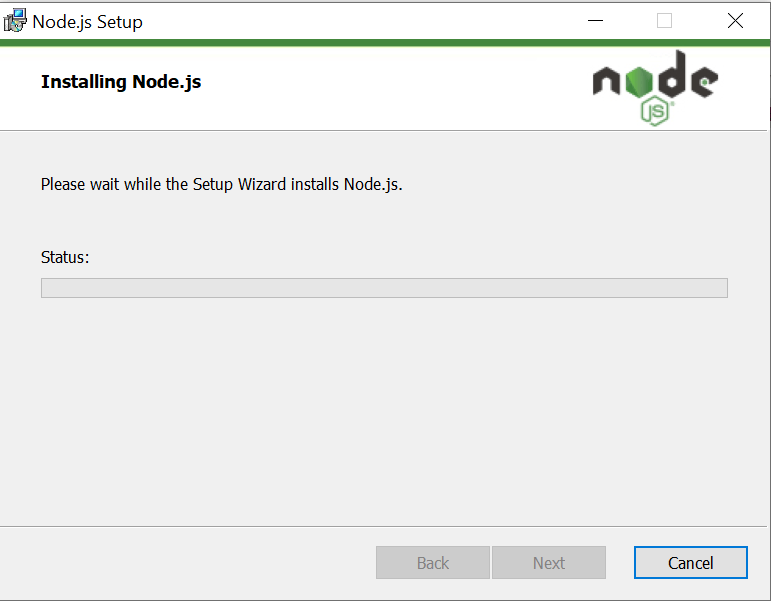
2. Actually, as in the above image, the installation process is already finish. Test further to check whether the installation of the node binary program is a success.
Testing node binary program
Finally, after finishing the installation processes in the previous part, just try to test the node binary program again. Open the Command Prompt and re-execute the previous command. and the following output of the command execution will appear :
Microsoft Windows [Version 10.0.18362.720] (c) 2019 Microsoft Corporation. All rights reserved. C:\Users\Personal>cd \ C:\>node Welcome to Node.js v13.13.0. Type ".help" for more information. > (To exit, press ^C again or ^D or type .exit) > C:\>node --version v13.13.0 C:\>
According to the above output of the command execution, the installation of the node binary program is actually a success. It is because the execution of it is a success.
